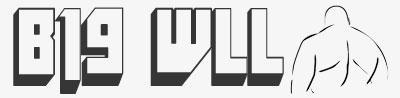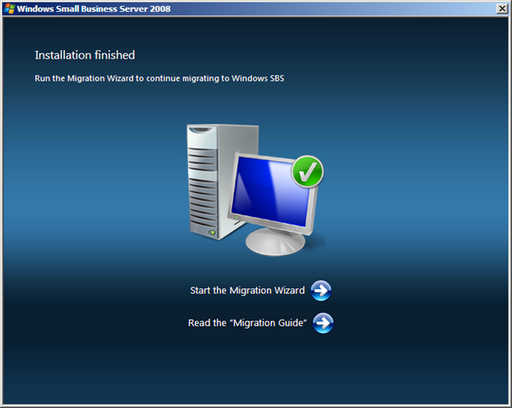We can change the IP address of the domain controller as below.
Change the IP address on DC and run the following command to make the changes take effect:
Type ipconfig /flushdns and click Enter.
Type Net Stop DNS and click Enter.
Type Net Start DNS click Enter.
Type Net Stop Netlogon click Enter.
Type Net Start Netlogon click Enter.
Type ipconfig /registerdns click Enter.
For changing the IP address of the domain controller, we may consider:
If this DC was a DNS server, update the DNS client configuration on all member workstations, member servers, and other DCs that might have used this DNS server for name resolution. If it is required, modify the DHCP scope to reflect the change of this DNS server.
If this DC was a DNS server, update the Forwarder settings and the Delegation settings on any other DNS servers that might have pointed to this DC for name resolution.
For changing the IP address of the CA server.
We shouldn’t have any worries about changing the IP address. The FQDN and the CA common name is what is important.
The CA name (or common name) is critical because it is used to identify the CA object created in Active Directory. If you use the certserv webpage make sure it is accesed using the hostname and new IP address instead of the old IP address.
All you should do is run ipconfig /registerdns. If it’s not updated in your DNS give it a few minutes and check again. There should be a DNS A record with the new IP in DNS manager. Delete the old A record from DNS manager.
If you use the certserv webpage make sure we can access by trying to access the http:\localhost(or new IP)\certsrv.