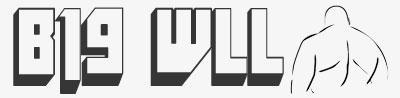Sometimes you may want to access more than one PC or Server via RDP through your firewall. This can be a problem if you only have one external IP address. One thing you can do to get round this is to change the listening port on the target PC. This can be done by changing the registry as described below. WARNING This site will not be liable for any problems that may arise from you following this article. Always make sure you have good backups.
The Standard RDP port is TCP:3389, lets pretend for this example you have this port forwarded to PC1 (192.168.0.1) but you need to access PC2 (192.168.0.2) via RDP from outside of your router/firewall. On PC2 make the registry change below using port number 3390.
Create a rule on your router/firewall that port forwards TCP:3390 to 192.168.0.2 (PC2), then when you RDP to your external IP address or hostname simply add :3390 at the end.
Example
RDP to yourextipaddress will connect you to PC1 (192.168.0.1)
RDP to yourextipaddress:3390 will connect you to PC2 (192.168.0.2)
Make sure you use strong very strong passwords, and always try to limit what ports you expose to the Internet.
If you like this post, then please consider retweeting it or sharing it on Facebook.