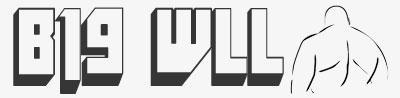Acer has interwoven Firefox 2 with the rest of the system, that’s why a quite unusual approach is required to install the newest version. The benefit of using an official release is a working update feature, which is disabled in the version already installed on the system.
Press Alt+F2 to show the Run program window. Check Run in terminal and click Run, which opens a terminal. If you’re not familiar with the Linux command line just follow the instructions step by step. The easiest way is to simply paste the commands into the terminal with Ctrl+Shift+V. Most of them will only give feedback if an error occurs.
The first command uses wget to download Firefox 3.5.2 from an official mirror. You can edit the lang variable at the end, in this case en-US, if you’d like another language. All available languages are listed here, just hover over the download link to get the language code from the status bar.
wget "http://download.mozilla.org/?product=firefox-3.5.2&os=linux&lang=en-US"
The next step extracts the just downloaded file and modifies a link to point to it. In a few cases a connection refused error message may be triggered by sudo, which is not an error but a bug in sudo and can be safely ignored.
sudo tar -jxf firefox-3.5.2.tar.bz2 --directory /opt
sudo chown user -R /opt/firefox
sudo ln -fs /opt/firefox/firefox /usr/bin/firefox
The next step links all plug-ins (not to be confused with extensions) to it.
sudo ln -s /usr/lib/mozilla/plugins/* /opt/firefox/plugins
Launch the profile manager using the command below. Create a new profile, name it anything you like and select it. If you want to keep your bookmarks export them via the bookmark manager first. You can then delete the old default profile.
firefox -profilemanager -no-remote
As a bonus you can also change the icon to the official Firefox icon.
sudo sed '/Icon/ s/acs_//' -i /usr/share/applications/linpus-web.desktop
Finally reboot the AA1 to make the desktop aware of the new icon and browser location.
The above instructions on how to install Firefox3.5 on an Acer AA1 running Linpus, the original article was found here http://macles.blogspot.com/