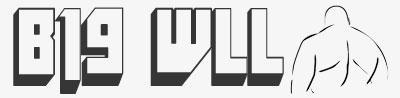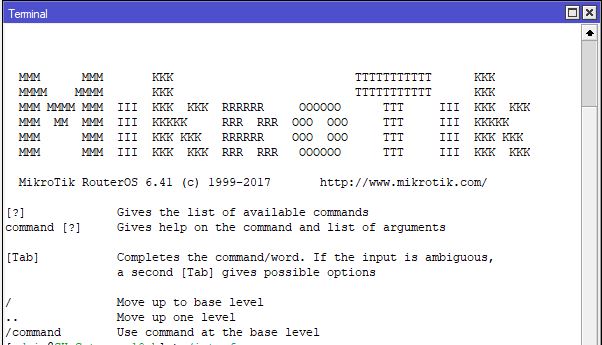What you are trying to accomplish here is to have one resource (either a page or an entire site) redirect a visitor to a completely different page or site, and while doing so tell the visitor’s browser that the redirect is either permanent (301) or temporary (302).
Microsoft’s Internet Information Server ( MS IIS ) is very different from Apache, and you need to handle redirects on it differently.
Therefore you need to do three things:
- Have 2 resources – one source page or website, and one destination page or website.
- When an attempt to access the source resource is made, IIS transfers the visitor to the destination instead.
- During the transfer, IIS reports to the visitor that a redirect is happening and it’s either temporary or permanent.
The good news is that IIS has always supported this, and you can use it’s control panel to make the redirect.
Administrator Mode – Redirecting a Domain
If you can log into the Windows 2000 (or higher) server and access the desktop, then choose:
Start > Programs > Administrative Tools > Internet Services Manager
Now choose the server running the site you want to forward. Remember you need 2 sites – one to forward FROM and one to forward TO. These can be on the same, or separate servers.
Right click on the site you want to redirect FROM and choose Properties > Home Directory
The default is the first choice, “A directory located on this computer”. Change it to “A redirection to a URL” and type in the new URL.
If you want it to be a 301, then be sure to check ON the choice for “A permanent redirection for this resource”. If you want it to be a 302, leave the choice checked OFF.
If you don’t control the IIS server, ask the admin to do the above. Done.